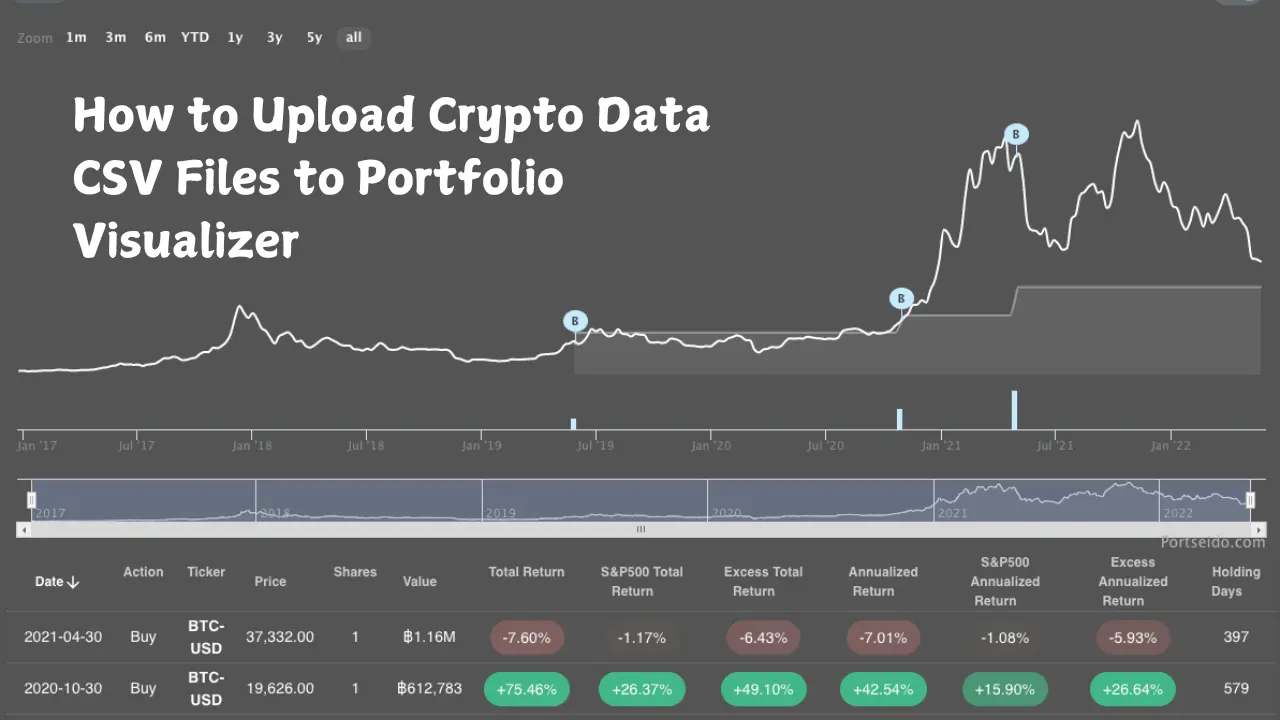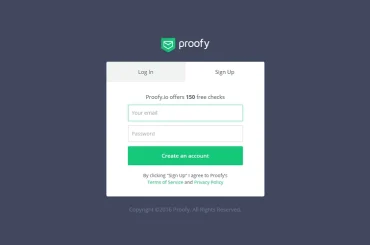Are you interested in understanding your cryptocurrency investments better? If so, you’re in the right place! This guide will teach you how to upload crypto data CSV files to Portfolio Visualizer. We’ll take you through every step in simple language so that even someone new to investing can easily follow along.
What is a Portfolio Visualizer?
Before we get into the details of uploading your data, let’s discuss what Portfolio Visualizer is. Portfolio Visualizer is an online tool designed to help investors track and analyze their investment portfolios. While initially focused on stocks and bonds, it has evolved to include cryptocurrencies—making it a valuable resource for today’s investors.
Why Use Portfolio Visualizer for Crypto?
Using Portfolio Visualizer for your cryptocurrency investments comes with many advantages:
- Performance Tracking: You can monitor how well your crypto assets perform over time. This helps you understand which investments are working for you and which aren’t.
- Risk Assessment: The platform allows you to assess the risks associated with your crypto investments. Understanding these risks is crucial, especially given the volatility in the cryptocurrency market.
- Diversification Insights: You can analyze how your cryptocurrency investments fit into your overall portfolio. This is important for ensuring you have a balanced investment strategy.
- Comprehensive Analysis: Integrating your crypto data gives you a holistic view of your investments. This means you can make better decisions based on accurate data.
What is a CSV File?
A CSV file, which stands for Comma-Separated Values, is a simple text file that organizes data in a table format. You can think of it as a list of items where a comma separates each piece of information. In the case of cryptocurrencies, a CSV file can store essential details about your transactions.
What Should Your CSV File Include?
To effectively upload your crypto data, your CSV file should contain specific columns with the following information:
- Date: The date of each transaction or price point.
- Asset: The name of the cryptocurrency (for example, Bitcoin or Ethereum).
- Amount: The quantity of the cryptocurrency you own.
- Price: The price at which you bought or sold the asset.
- Value: The total value of your cryptocurrency at that specific time.
How to Prepare Your CSV File
Step 1: Gather Your Data
The first step in preparing your CSV file is to collect all relevant data regarding your cryptocurrency transactions. This information can usually be found on the wallets or exchanges where you trade cryptocurrencies. Popular exchanges include:
- Coinbase
- Binance
- Kraken
Step 2: Create Your CSV File
You can create your CSV file using various programs, such as Microsoft Excel, Google Sheets, or a simple text editor. Here’s a step-by-step guide on how to do it using Google Sheets:
- Open Google Sheets.
- Create a New Sheet: Click the blank sheet option to start fresh.
- Label Your Columns: Type in the headers for your columns: Date, Asset, Amount, Price, and Value.
- Enter Your Data: Fill in the rows with your transaction data.
Once you have entered all the necessary information, save your file as a CSV. In Google Sheets, click on “File,” then “Download,” and select “Comma-separated values (.csv).”
Creating a Portfolio Visualizer Account
Before uploading your CSV file, you must create an account on Portfolio Visualizer. Here’s how to do it:
- Visit the Portfolio Visualizer Website: Go to PortfolioVisualizer.com.
- Click on “Sign Up”: This option is usually located at the top right corner of the page.
- Fill in Your Information: Provide your email address and create a password.
- Confirm Your Email: Check your inbox for a confirmation email, and click the link to verify your account.
Once your account is set up, you can upload your CSV file!
How to Upload Your Crypto Data CSV Files
Now that you have your CSV file ready and your Portfolio Visualizer account set up, let’s walk through the process of uploading your crypto data.
Step 1: Log In to Your Account
- Go to the Portfolio Visualizer Website: Visit the site and click on “Log In”.
- Enter Your Credentials: Use the email and password you created to access your account.
Step 2: Navigate to the Upload Section
- Locate the “Custom Asset Class” or “Portfolio Analysis” Section. Look for these options on the homepage or in the menu.
- Click on the Option to Upload a New Portfolio. This option allows you to add your CSV file.
Step 3: Select Your CSV File
- Click on the Upload Button: You’ll see a prompt that says “Upload CSV.”
- Choose Your File: Find the CSV file you created earlier and select it.
Step 4: Map Your Data Columns
After uploading, you may need to confirm that the columns from your CSV file match what Portfolio Visualizer expects. Here’s how to ensure everything is aligned:
- Check if your columns are named correctly: Date, Asset, Amount, Price, and Value.
- If there’s a mismatch, adjust the column names as needed.
Step 5: Review and Confirm
- Preview Your Data: Look at the preview to see if everything looks correct.
- Check for Errors: Make sure there are no missing or incorrect entries.
Step 6: Save and Analyze
Once you’ve confirmed that everything is correct, save your uploaded data. Now, you can begin analyzing your crypto portfolio!
Troubleshooting Common Issues
Sometimes, things may not go smoothly when uploading your data. Here are some common problems and how to solve them:
- Wrong File Format
Problem: The file isn’t recognized or imported incorrectly.
Solution: Ensure your file is saved as a CSV. If using Excel, check that you selected “CSV (Comma delimited)” when saving.
- Data Mismatch
Problem: Your columns don’t match what Portfolio Visualizer expects.
Solution: Double-check your column labels and ensure they are spelled correctly and in order.
- Large File Size
Problem: The file is too big to upload.
Solution: If your file exceeds the size limit, consider breaking it into smaller parts or excluding unnecessary data.
- Date Formatting Issues
Problem: Dates aren’t recognized correctly.
Solution: Ensure your dates are formatted as YYYY-MM-DD, which is typically accepted.
- Error Messages
Problem: You receive error messages during the upload process.
Solution: Pay attention to the messages—they often indicate the issue. If needed, consult Portfolio Visualizer’s support for further help.
Analyzing Your Crypto Portfolio
Now that your data is uploaded, it’s time to analyze your portfolio. Here are some key metrics to focus on:
- Performance
Check how much your crypto investments have grown. You can compare the performance of different cryptocurrencies and see which ones are doing well.
- Risk
Look at your investments’ volatility. This means checking how much their prices fluctuate. Understanding this helps you grasp the risks associated with your holdings.
- Allocation
Analyze how much of your portfolio is allocated to cryptocurrencies. Are you too heavily invested in one type? This insight can help determine if you need to diversify your investments further.
- Key Metrics to Consider
- Return on Investment (ROI): Measure your profit or loss relative to your initial investment.
- Sharpe Ratio: Assess your portfolio’s risk-adjusted return. A higher Sharpe Ratio indicates a better risk-return tradeoff.
Advanced Features of Portfolio Visualizer
Once you feel comfortable with the basics, you might want to explore some advanced features that Portfolio Visualizer offers:
- Monte Carlo Simulations
This feature allows you to run simulations to see how your portfolio might perform under different market conditions. It’s beneficial for assessing the potential risks of your crypto investments.
- Asset Correlations
You can analyze how your cryptocurrencies correlate with other assets in your portfolio. This information can help you understand if your crypto is a good hedge during market downturns.
- Upgrading to Premium
While the accessible version of Portfolio Visualizer offers plenty of functionality, upgrading to a premium account gives you access to more detailed analyses. This includes features like tax efficiency analysis and advanced asset allocation models, which can help you optimize your portfolio further.
Conclusion
Uploading crypto data CSV files to Portfolio Visualizer is a straightforward process that can significantly enhance your investment strategy. Following this guide, you can easily prepare your data, create an account, upload your CSV file, and analyze your portfolio effectively.
Remember that the key to successful investing is staying informed and using the right tools. By continually learning about cryptocurrencies and refining your investment strategy, you’ll be well-equipped to navigate the exciting world of crypto investments.
If you have more questions about crypto tools and analysis, don’t hesitate to explore additional resources like CryptoVedas. Happy investing!